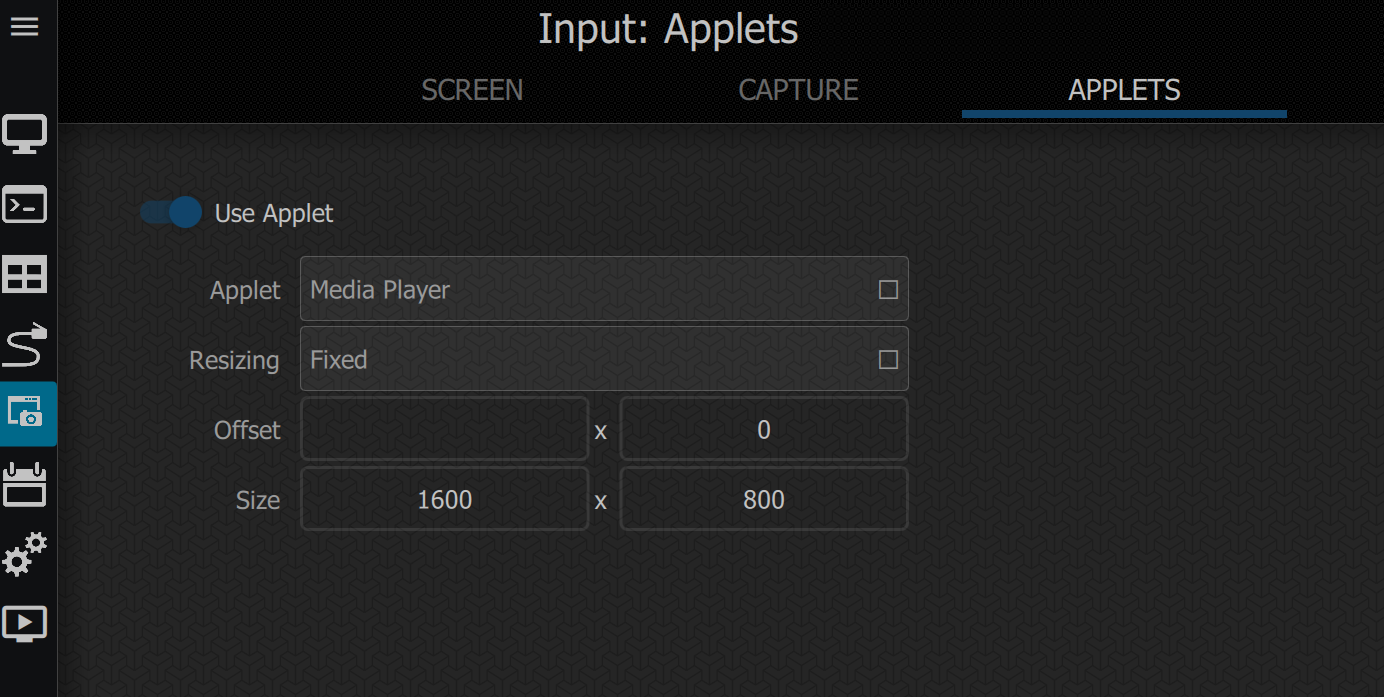Input
The Input menu has settings for various input types. The input type for each screen can be set on the home page and this menu allows you to manage the details of each input type.
Most of these settings will work with the default values.
Screen
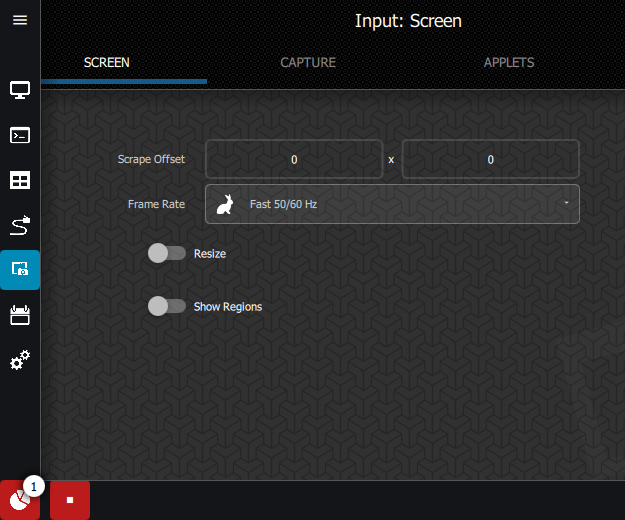
Scrape Offset: Scrape is the area that the controller reads as the image for displaying on the screen. The Scrape Offset allows you to move this area if it's not aligned properly.
Frame rate: The frame rate of the input.
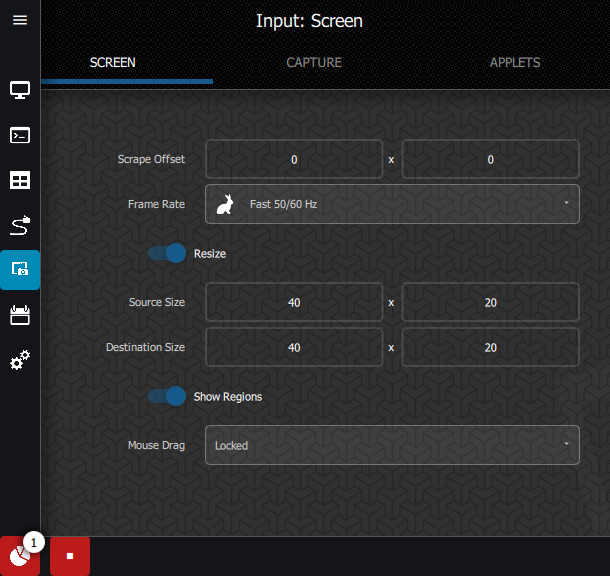
Resize: Resize allows you to specifically customise the size of the Scrape (Source) and the size of the screen (Destination). This setting won't be used under normal circumstances so ensure that it is not enabled.
Show regions: Turning this on will highlight the sections of the screen with different-coloured borders. Changing the Mouse Drag setting will allow you to manually move the sections (or the entire screen) around over top of the the source image. Moving these can drastically alter what is shown on your screen. You shouldn't need to change these unless you have a particularly unique situation.
Note that Show Regions will also show the region borders on the screen where the borders intersect.
Capture
This requires a blackmagic capture card.
Applets
This menu chooses the applet that is playing the images that the scrape captures. This should be set to Media Player unless you are using a custom app. Choose "Screen" from resizing menu and the screen that you are using from the Screen dropdown.
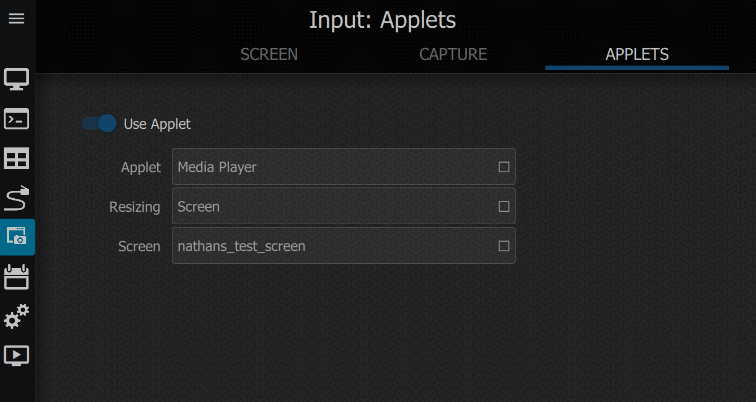
You have the ability to manually set a fixed resize if necessary.