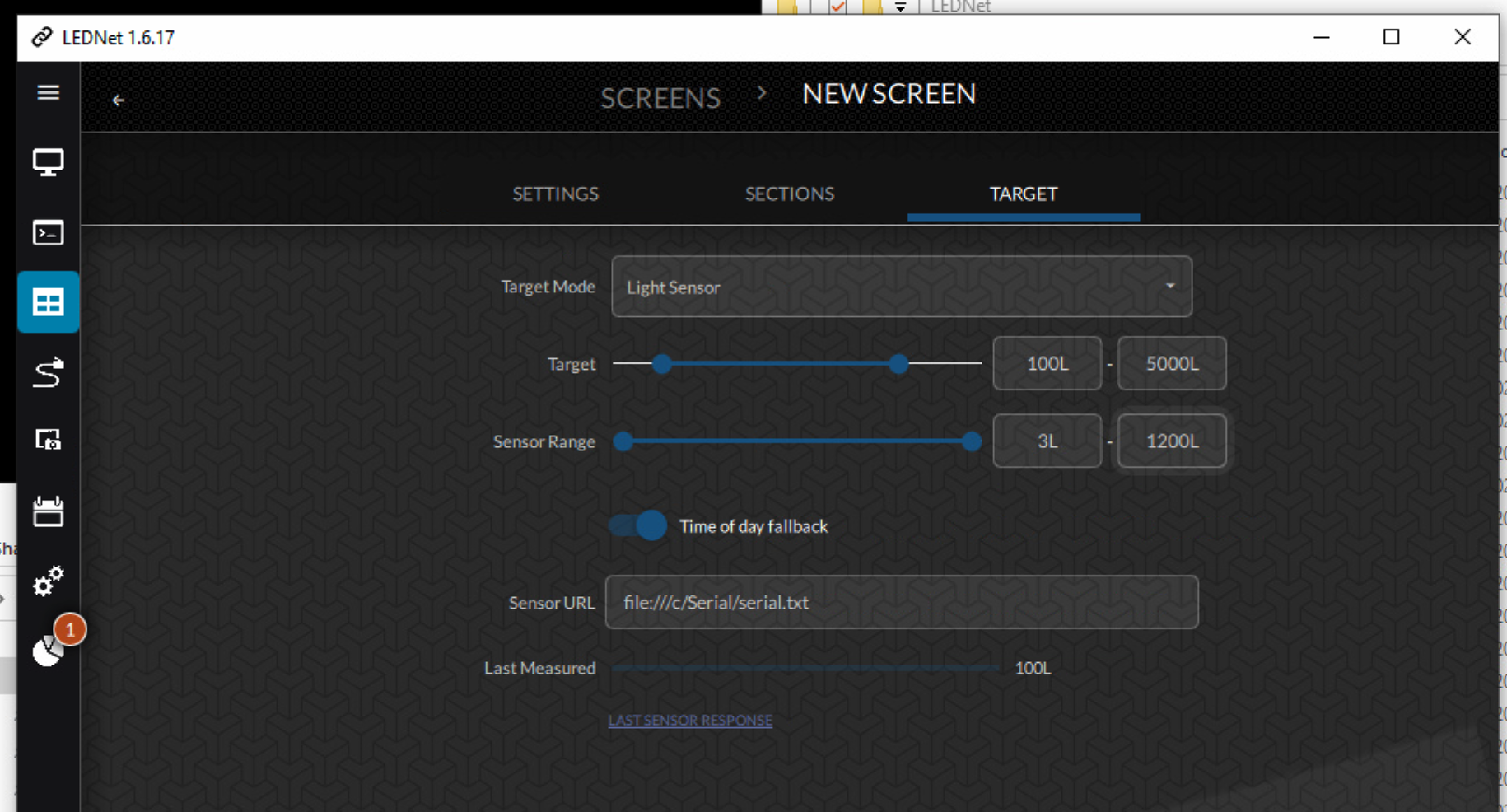Brightness Sensor
LEDNet version >1.6.17 supports a brightness sensor for determining the target brightness.
Testing the brightness sensor
Plug the provided USB adapter into a USB port on the PC, then plug in the sensor using an ethernet cable.
Download Terra Term from here.
Use the following serial port settings:
| Setting | Value |
|---|---|
| Port | {Select COM port} |
| Speed | 9600 |
| Data | 8 bit |
| Parity | even |
| Stop bits | 2 bit |
| Flow control | none |
You should now see an output every few seconds in the Terra Term output window.
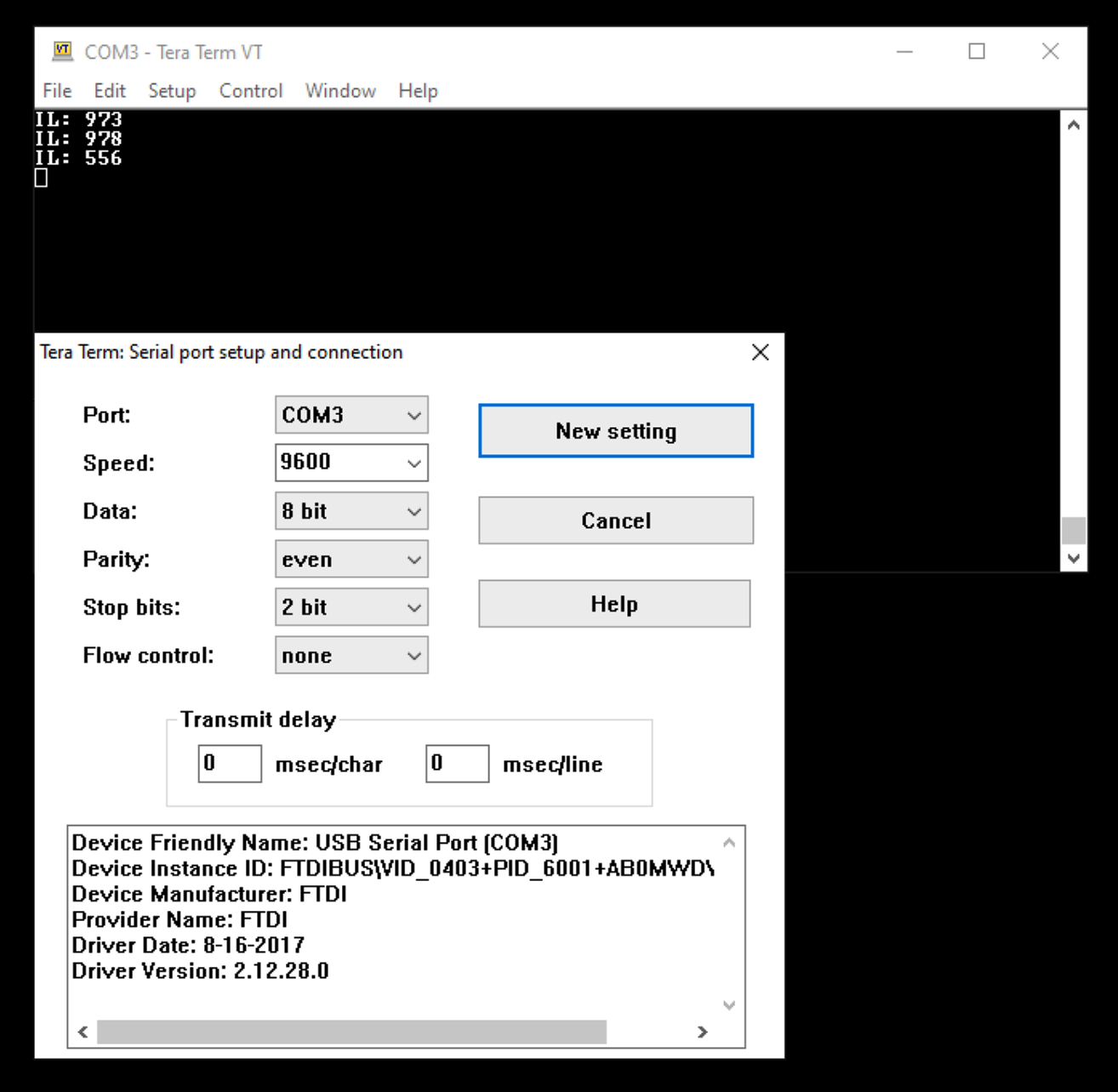
Setting up the LEDNet Serial program
First, create a new writable directory for writing the sensor values to, i.e. c:\Serial
Open a new PowerShell window in LEDNet directory.
Run the LEDNet Serial program using the following arguments:
| Argument | Function |
|---|---|
--port | Specify the COM port |
--file | File to read sensor values from |
Example usage:
& ".\LEDNet Serial.exe" --port COM3 --file "c:\Serial\serial.txt"
Add a new startup task for the LEDNet Serial program
In addition to adding the LEDNet Daemon as a startup task, add the LEDNet Serial program also.
Right click on the shortcut and specify the arguments in the Target field:
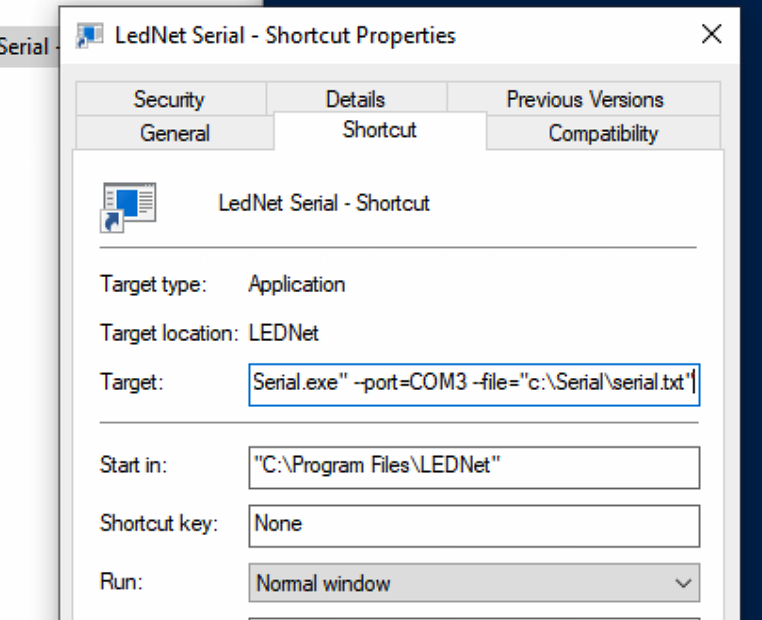
Configuring LEDNet to use the brightness sensor
Navigate to the target setting for the screen.
First, configure the target for Sun Rise/Set, then change the input to Light Sensor.
Set the target range. These values should be the same as the setting for Sun Rise/Set.
Set the sensor range. We recommend between 3L - 1200L. The range you define to the sensor maps to the target range.
Enable Time of day fallback.
Set the Sensor URL to the file that you provided to the LEDNet Serial program in the previous step.
note
The brightness sensor works in conjunction with the Sun Rise/Set target mode. Whichever mode provides the lowest value determines the target brightness.