Upgrades
As needed, Candelic will release updates for LEDNet so, if you're having any issues, it's a good idea to check that you have the latest version of LEDNet.
Upgrades are delivered from the ON Cloud Platform. You will need Admin access to the ON Cloud Platform to do this.
- Make sure LEDNet was launched by the daemon. Go to Diagnotics and click on a screen that's running on this controller. Above the error summary, look for "Daemon: True". Or, in the console. type "?" and press enter. Look for "daemon" on first line. (
?util.fromDaemon()will also return true or false to indicate if LEDNet was launched by the daemon).

From the ON Cloud Platform, navigate to Admin then click Controllers.
Select the controller using the checkbox on the left.
Make sure you have the correct controller.
Select the version from the drop down.
Make sure it's the right version. The most recent version will be selected by default.
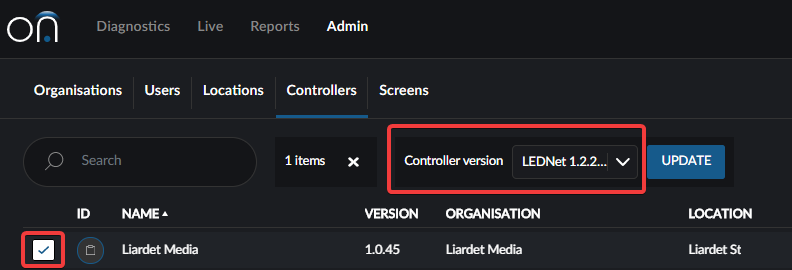
Click update. (You can watch the commands in the console.) The controller will download the update, then shut itself (and the daemon) down, then launch the updater.
The Updater will extract the files and attempt to copy new files. When the update is complete, the updater will reboot the computer if necessary. If not, the daemon will start which will launch the controller.