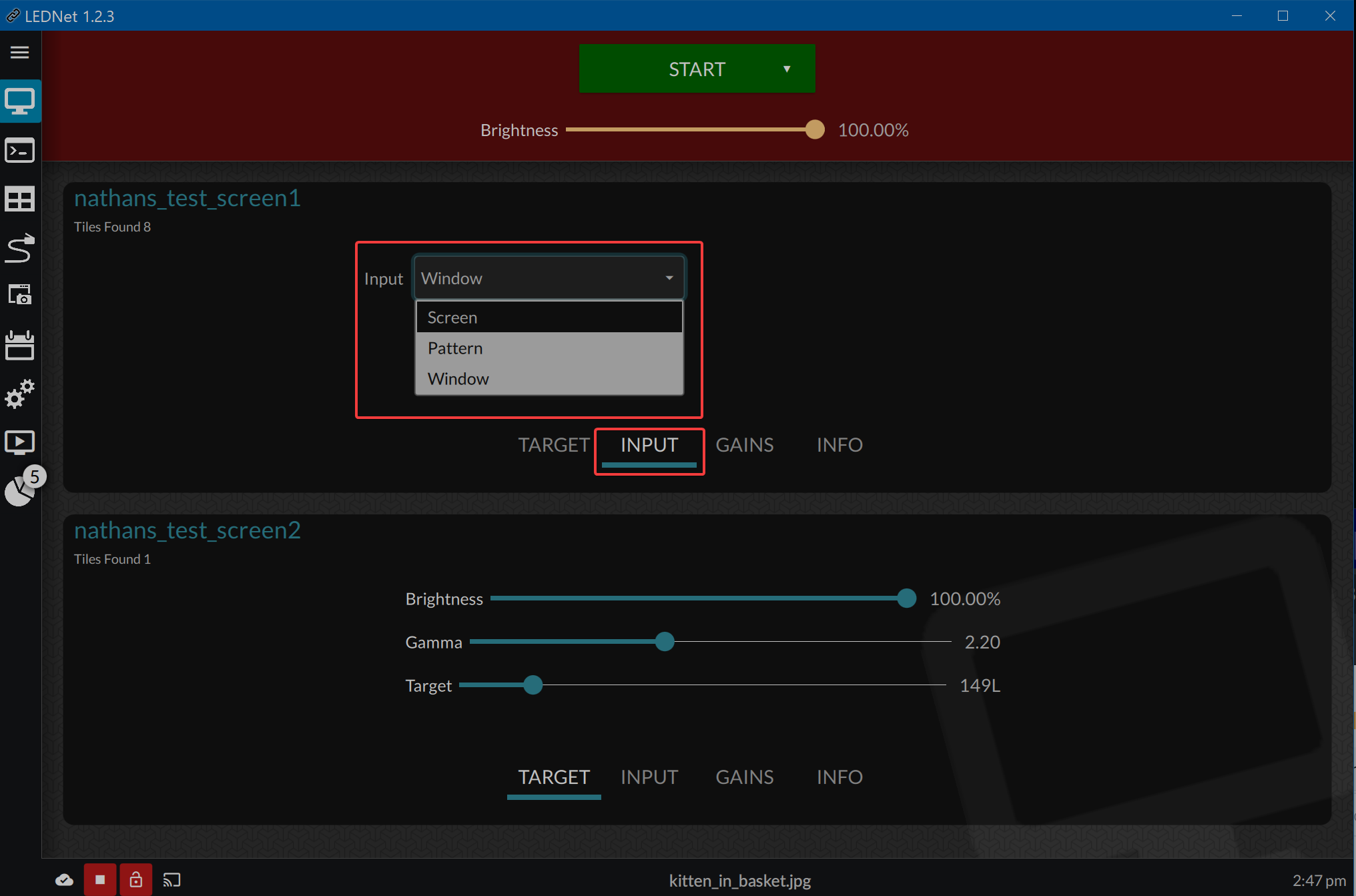Window Mode
The window mode allows a user to select a window for the screen to display and have it be locked to what's in the window even if things are moved in front of the window.
Typically if you were using a screen scrape, the screen would show what's within the scrape parameters even if a window is unintentionally placed within them. However with this mode, you don't have to worry about something being moved into the parameter as it is locked to the window you select.
To Turn on Window Capture:
- Navigate to the Input menu and select the Window heading. Turn on the toggle to Use Window Capture.
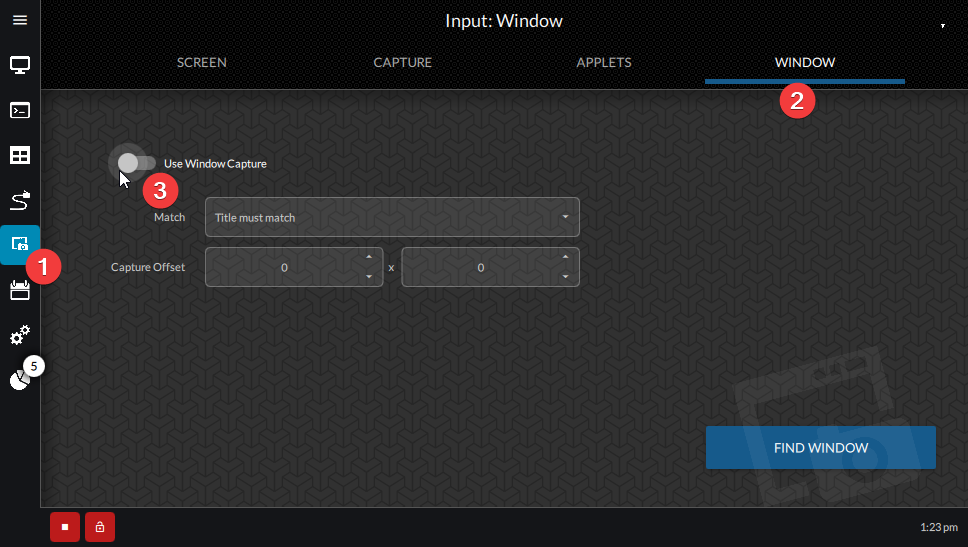
- Select the window with the content that you wish to display.
You can use the dropdown arrow to select LEDNet media player, Scalia or Broadsign. Click the button to choose any running application.
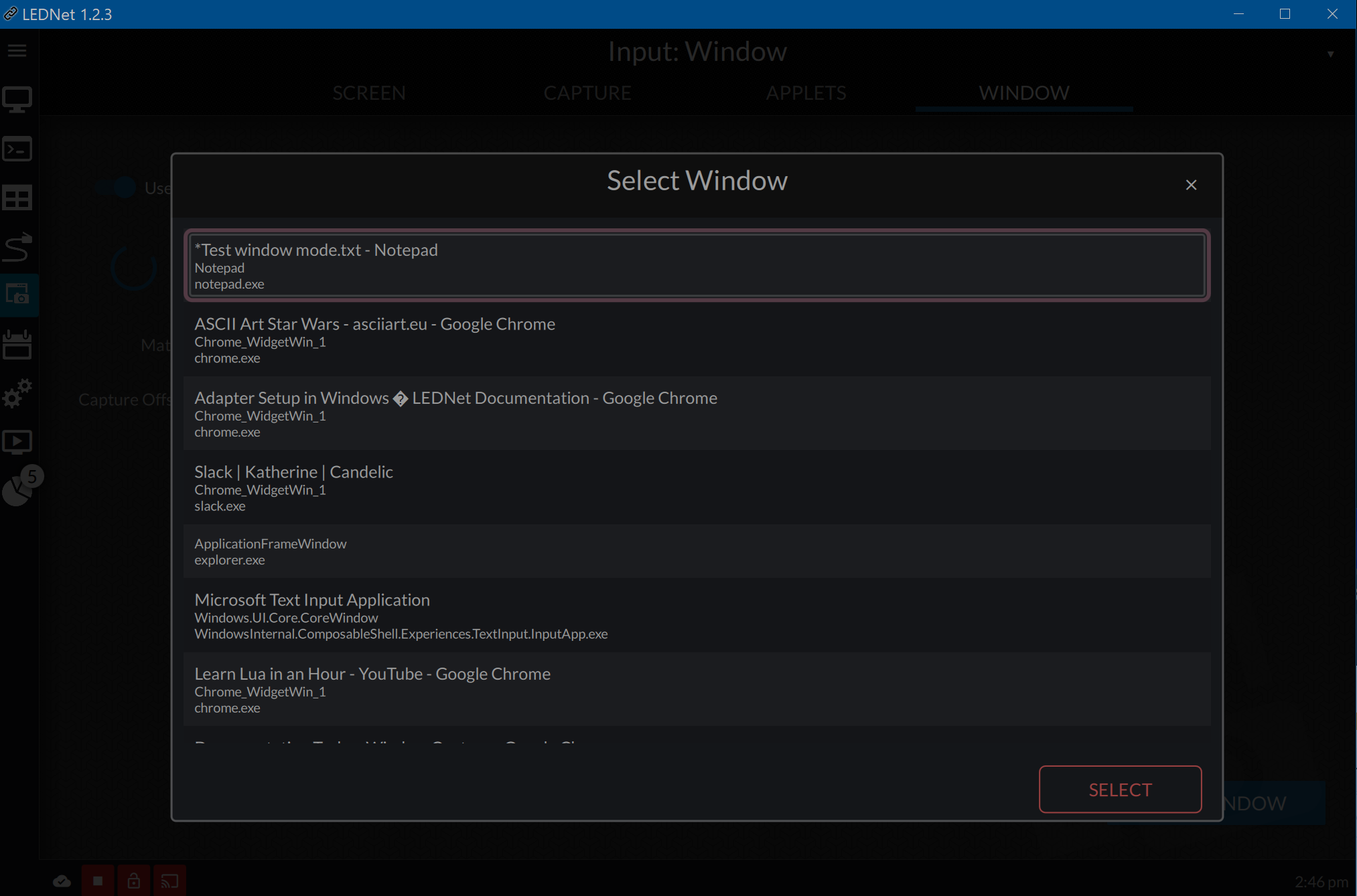
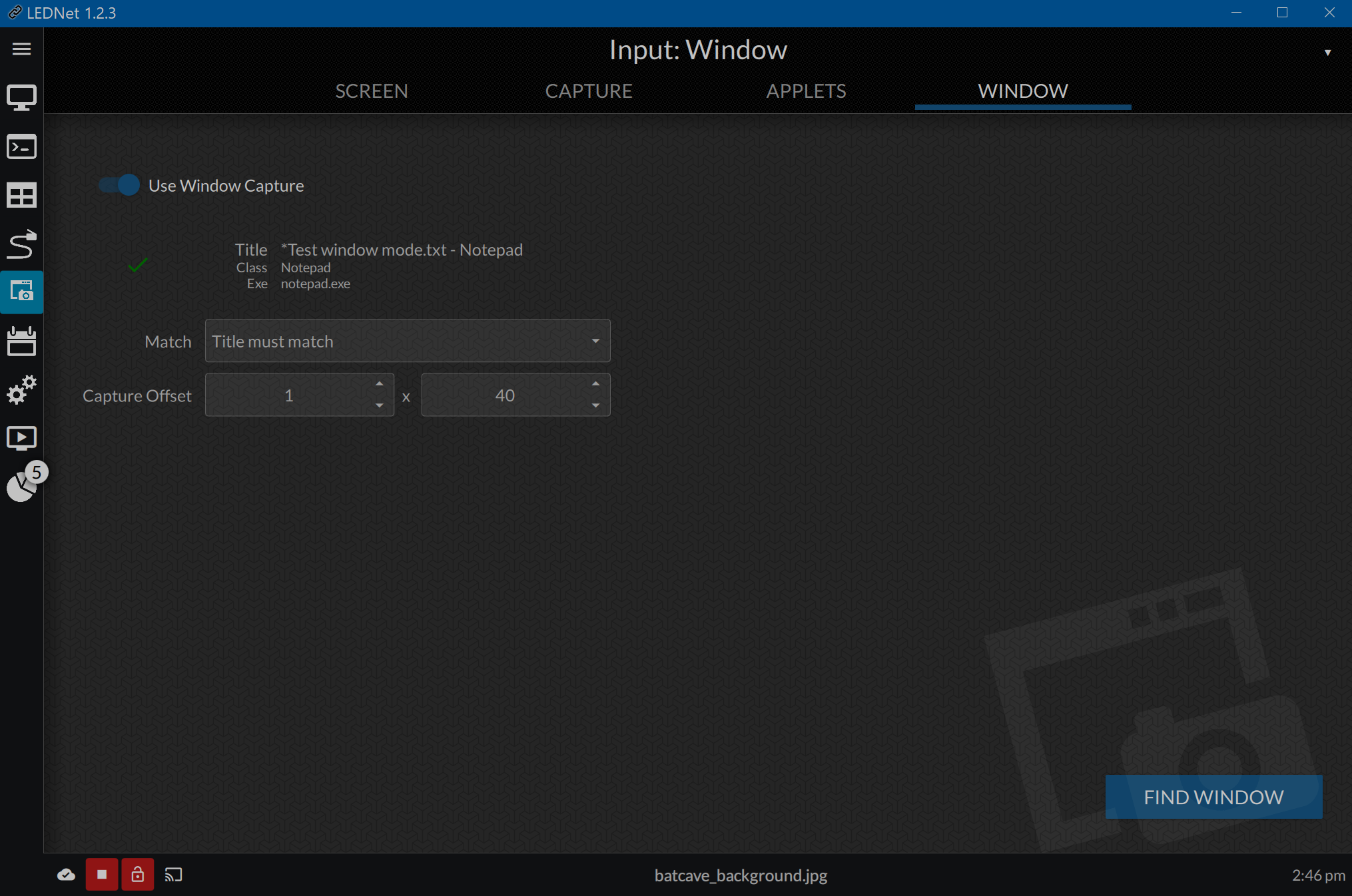
- You will see a yellow outline around the active window.
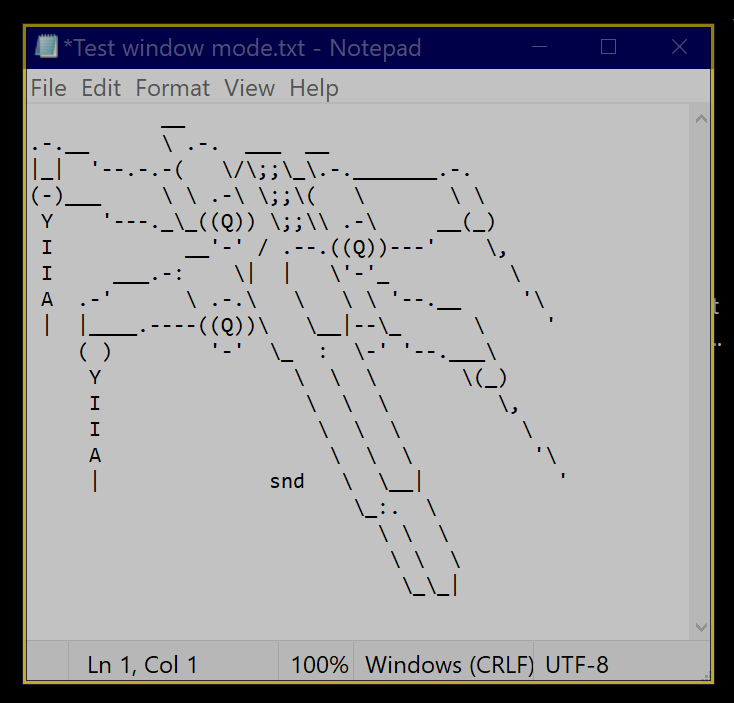
You can adjust the capture offset to shift the display slightly to the right and down. If you need to hide the right or bottom of the window, make the window slightly larger.
Once you have it set as you'd like it to display, navigate to the Screens menu. From the screen, change input to Window.